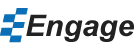How to Manually Activate Engage
- Open PowerPoint and activate the Engage ribbon by clicking on the Engage tab.
- On the Engage ribbon click Help -> About Engage.
- If you don't see the help button because the ribbon has been collapsed, click the icon furthest on the right to show the Help button.
- If you are activating for the first time click Activate now, if you are switching licenses then click Re-activate.
- From the Activation dialog, enter your work email and product key. The Manual activation... button will become active once the fields are filled in. Click Manual activation...
- In the manual activation dialog:
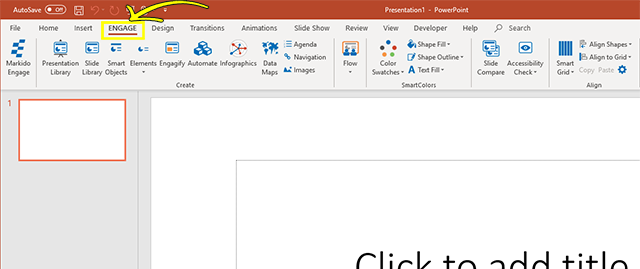
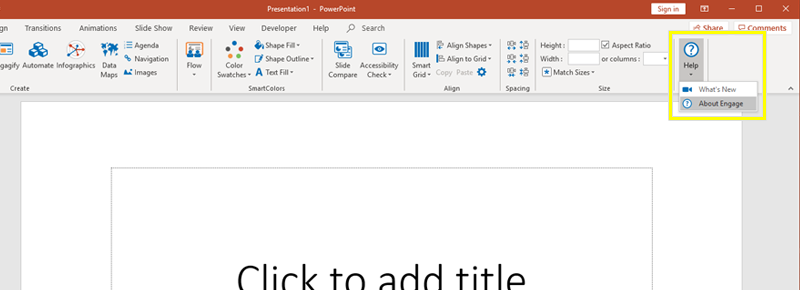
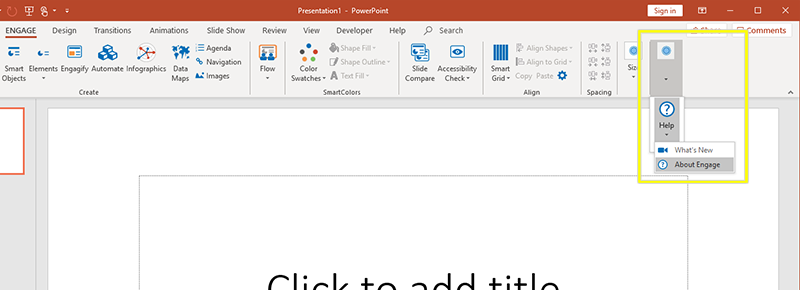
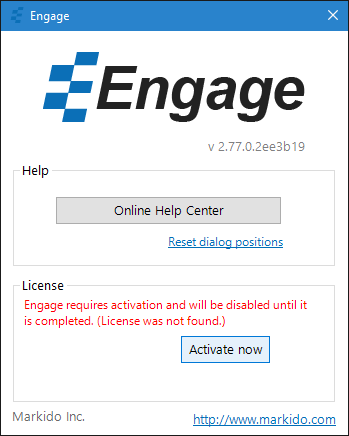
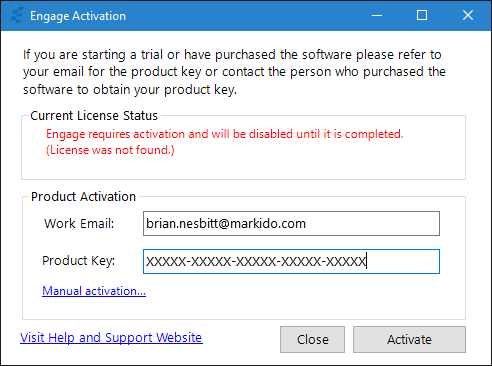
- Copy the text from the Step 1 text box.
- Click on the link provided in Step 2.
- Paste the text into the top text box on the Activate web page and click Activate.
- Copy the new activated license in the bottom text box back into the bottom text box in Step 3 and click Save License.
- The license will be saved, the dialogs will close and Engage will be activated.
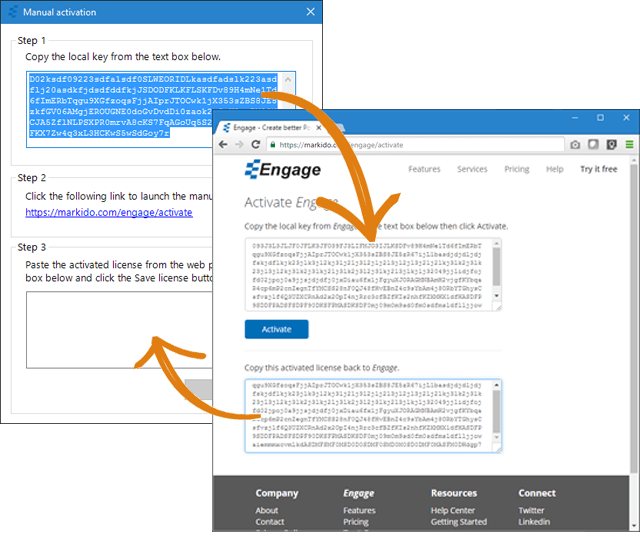
Still can't find your answer? Email us