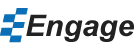Welcome to Getting Started with Engage
In this video I'll be showing you how to create better PowerPoint presentations in less time with the Engage PowerPoint add-in.
Whether its a business case, marketing plan or financial presentation, PowerPoint presentations are an integral part of how information is shared and how decisions are made in organizations of all types.
These presentations do more than just inform and persuade, they commit people to action. This is why we created Engage. To help you create presentations that will have a direct impact on whatever it is you are trying to achieve.
Presentation and Slide Library
Create your own presentations and slides very quickly using the Presentation Library.
Learn more
Improve understanding, memory and engagement with SmartObjects.
SmartObjects are pre-configured shapes that can be added on any slide to help convey information visually.
Learn more
Add engaging design elements to your presentations.
Drag and drop hundreds of built-in design elements onto any slide.
Learn more
Visualize any data set.
Create and edit infographics like treemaps, heatmaps, word clouds, marimekkos and pictogram charts right in PowerPoint.
Every Engage infographic is linked to a Microsoft Excel worksheet making it easy to update with data from any source.
Learn more
Add data maps to your presentations.
Use data-driven maps to show your geographic-related data.
Every Engage data map is linked to a Microsoft Excel worksheet making it easy to update with data from any source.
Learn more
Automate your presentations with MS Excel
Link shapes, tables, charts and infographics to MS Excel. When the source data changes you can update your whole presentation from multiple sources with just one click.
Using presentation automation reduces tedious copy/paste tasks and minimizes potential errors.
Learn more
Put things where they belong with SmartGrid.
SmartGrid is a layout system that makes it easy to properly align and resize objects so that your presentations look more professional.
Engage can recognize the location of any object on your slide and can position similar objects on other slides in the exact same position.
Learn more
Pick colors that work well together.
SmartColors are sets of color swatches expertly chosen for visual impact and can be applied to multiple objects throughout the presentation.
Add motion and zoom to any presentation
Turn any presentation into an attention grabbing presentation by adding motion and zoom right in PowerPoint.
Learn more
Make your presentations more accessible for people with disabilities.
Run our accessibility tests to get an overview of how accessible your presentation is. We provide quick and convenient shortcuts to fix the issues that are found.
Learn more