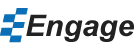How to Re-enable the Engage add-in
Sometimes PowerPoint add-ins get disabled. If your Engage add-in is missing from the PowerPoint ribbon you can perform the following steps to re-enable it.
- Start PowerPoint.
- Click on the File tab in the ribbon.
- On the left at the bottom click on Options.
- Again on the left choose Add-Ins.
- Markido Engage needs to be in the list of Active Application Add-ins.
- If Markido Engage is in the Inactive Application Add-ins list then try this:
- At the bottom where it says "Manage" choose "COM Add-ins" and click "Go...".
- Check Markido Engage in the list and click OK.
- If Markido Engage is in the Disabled Application Add-ins list then try this:
- At the bottom where it says "Manage" choose "Disabled Items" and click "Go...".
- Select Markido Engage in the list and click Enable.
- This should re-enable Engage in the ribbon again. You can restart PowerPoint and see if the problem is resolved.
Still can't find your answer? Email us