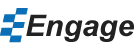Using SmartColors
- Select on object (e.g. a circle shape) on a slide and from the Engage tab, click on the Smart Shape Fill drop-down to assign a fill color to the object. (Slides from the Engage presentation and slide library have already been assigned colors using this method.)
- Click on the Color Swatches drop-down to select a different color swatch. The objects which have been assigned a color using the SmartColor method mentioned above will automatically update to the new color swatch.
- To unlink the object from SmartColors, select the object and click on the Smart Shape Fill, Smart Shape Outline or Smart Text Fill drop-down and select the unlink option.
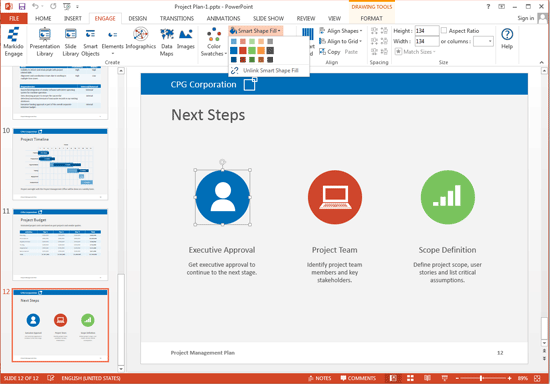
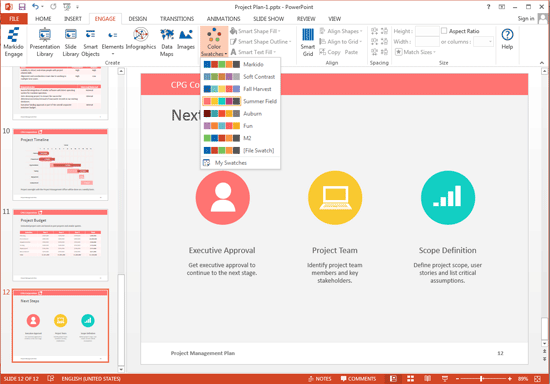
Still can't find your answer? Email us