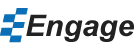Installing Engage
- Download the Engage installer from our download page.
- Run the
EngageSetup.exefile you just downloaded. Engage will automatically install in PowerPoint. - Once the install is complete click Finish to open up PowerPoint.
- To activate the software, enter your work email and product key (also provided in the email) and click Activate. If you encounter any networking issues you can also try using manual activation.
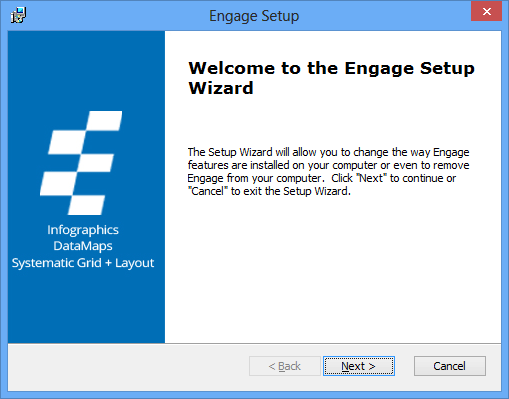
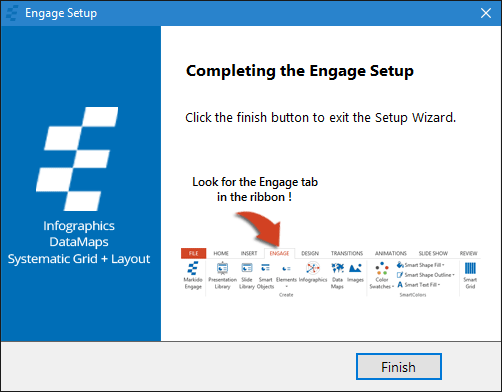
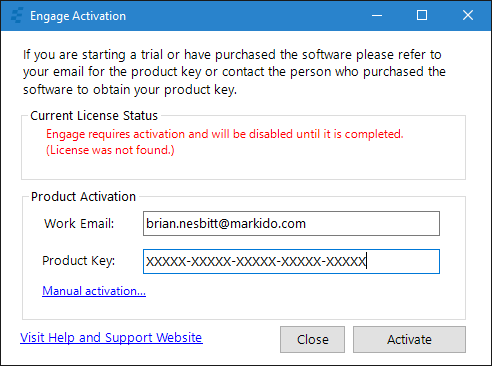
Per-machine for IT deployments
Engage also accomodates enterprise deployments via unattended silent domain installs of our per-machine version. This is done using provided silent install options and automated activation.
Read our Deployment Guide »
Troubleshooting
You get an error dialog with There is a problem with this Windows Installer package. A DLL required for this install to complete could not be run. Contact your support personnel or package vendor.
Try the installation again after a clean reboot. Sometimes installs running in the background (ex. windows updates) block access to required dlls during the install.
My firewall doesn't allow the activation to occur?
You can follow our manual activation guide.
Still can't find your answer? Email us